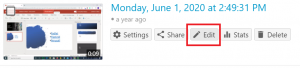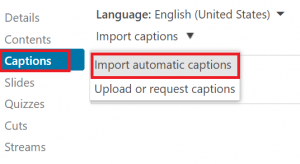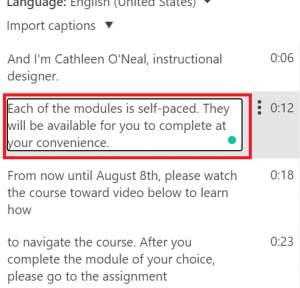5 Accessibility
Ensuring courses and online materials are fully accessible to all students is vital. It not only provides an equitable learning experience; it’s also legally required. Read on to learn more about ADA requirements and how to create accessible materials.
Complying With the ADA
Accessibility is a measure of how well any person can access, engage with, and benefit from the learning materials and activities found in a course. The term is most frequently associated with making sure that students with mental or physical differences can fully participate. Several pieces of federal legislation, including the Americans with Disabilities Act (ADA) and the Individuals with Disabilities Education Act (IDEA), prohibit discrimination against these students and require equal access to technology in educational settings. Therefore, failure to design accessible courses not only results in poor learning experiences but may also constitute noncompliance with policies and potentially result in legal action against the institution (Thompson & Ford, 2018).
Creating Accessible Content
All course content should be accessible to all students. Instead of waiting to create or reformat accessible content until you have a student with a documented need for it, create accessible content from the onset.
Watch the video below to learn a few quick tips for creating accessible content.
Click on the titles below to learn more about creating accessible content in different programs.
A note on PDFs
You may have heard that PDFs are an accessible document type. While it’s true that more users are generally able to open PDFs without issue, creating material as a PDF does not automatically make it accessible to students using screen readers or other assistive technologies. Be sure to follow the guidelines above when creating PDFs to ensure they are fully accessible.
Captioning Videos
If you use Panopto (the UBalt video solution), you can easily add automatic captions to any video stored in Panopto. Note that the captions are generally about 90% accurate so some editing is required.
Below you’ll find screenshots showing the steps to add captions to a Panopto video.
- 1. Navigate to the video in Panopto and click the Edit button.
- 2. Click the Captions button then select Import Automatic Captions.
- 3. Double click caption sections and make edits as needed for accuracy.
Office of Disability and Access Services
If you need further assistance creating supporting students, please contact the Office of Disability and Access Services.